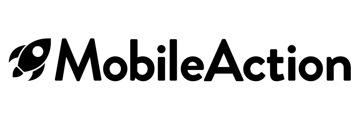Before integration
Before proceeding with the integration, it’s important to ensure that the user initiating the process has the proper permissions in place. This section will clarify the required roles and guide you through how to verify them within your Google Play Console account.
Required access levels
To complete the integration successfully, the user performing the setup must have one of the following:
- Admin access, which provides full rights for viewing and managing app-level data.

- A custom role with these permissions:
- App access:
- View app info and download bulk reports (read-only)
- View app quality info (read-only)
- Financial data:
- View financial data, orders, cancellations, and survey responses
- Manage orders and subscriptions
- App access:

.png?width=600&height=281&name=Group%201171275020%20(2).png)
These permissions are necessary for MobileAction to access core reporting metrics and maintain a reliable integration.
You can verify whether you have these permissions by navigating to Users and Permissions > Account Permissions in your Google Play Console. If any of the required items are missing, an account admin will need to update your role before proceeding.
Integration preparation checklist
Before diving into the actual integration flow on the MobileAction platform, it's important to ensure that all required permissions and credentials are properly set up within your developer account. This checklist helps you verify that your account has the correct roles, access levels, and data points ready, so that the integration process can continue smoothly, without permission-related interruptions or missing data issues.
Completing these steps beforehand will save time, reduce troubleshooting, and ensure you can take full advantage of MobileAction’s reporting and performance analysis tools once your integration is live.
Before moving to the integration steps in the MobileAction platform, be sure to:
- Either confirm your access level in the Google Play Console OR ensure the required permissions listed above are assigned to your user role.
- Verify that your account will be able to approve the following OAuth scopes during the integration flow:
- "See metrics and data about the apps in your Google Play Developer account"
- "View your data across Google Cloud Services and see the email address of your Google Account"
These permissions are necessary to enable data access and reporting capabilities within MobileAction.
Integration process in the MobileAction platform
Once your account setup is confirmed, follow these steps in the MobileAction platform to complete the integration:
1- Begin the integration flow and approve the requested OAuth permissions listed above:-
- "See metrics and data about the apps in your Google Play Developer account"
- "View your data across Google Cloud Services and see the email address of your Google Account"
-4.png?width=600&height=556&name=unnamed%20(1)-4.png)
2- Enter your Cloud URI, which can be found by navigating to:
-
- Download Reports > Statistics > Install in Google Play Console.
- Copy the URI from the top-right corner and paste it into the MobileAction platform.
- Note: Any valid Cloud URI from any app under the developer account from the Statistics section will work.

Complete the integration
Once everything is correctly entered and verified, click to complete the integration. MobileAction will validate the data and confirm a successful connection.
If all information is accurate and access levels are set properly, the integration will complete without issues. For any errors or unexpected behavior, please check the error you get through the Integrations dashboard within MobileAction, revisit the setup steps or reach out to your MobileAction contact for support.
Frequently asked questions (FAQs)
Q1: What permissions are required in the Google Play Console to complete integration?
You need either Admin access or a custom role with App Access and Financial Data access.
Q2: What is the Cloud URI and where do I find it?
It’s a Google Cloud link found in Statistics > Install under Download Reports. It enables access to performance metrics.
Q3: Is the Cloud URI required for all Google Play integrations?
No. It is required only for Analytics & Performance integration, not for Reviews Manager.
Q4: What permissions must I approve during the Google OAuth flow?
You must allow MobileAction to view app performance data and access your data across Google Cloud services.
Q5: How do I know if the integration worked successfully?
Once all required data is entered in MobileAction, our system will validate the credentials and notify you of a successful or failed connection through the integrations page within the MobileAction platform.
Q6: I completed the integration without all the necessary permissions in the Google Play Console. After updating them, why is it still not working?
If the integration is completed without the required permissions, and then permissions are updated afterward in Google Play Console, those changes may not reflect immediately through the API. In such cases, we recommend first removing the existing integration from the MobileAction platform and then starting the integration process from scratch after verifying your updated permissions. Even then, please note that permission changes on Google’s side may take time to propagate. We recommend waiting up to 24 hours before retrying the integration. In most cases, the updated permissions become visible to the API within that time and the integration should proceed without issue. This delay is caused by Google Play Console’s API permission propagation and is not controlled by MobileAction.