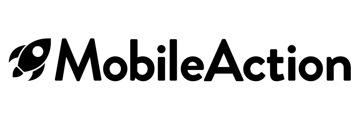Managing Apple Ads campaigns efficiently is crucial for optimizing performance and achieving your marketing goals. The Ads Manager tool on the SearchAds.com platform is designed to help you manage your campaigns in a simple yet powerful way. By utilizing various features of Ads Manager, users can easily edit and monitor their campaigns.
How to edit campaigns on Ads Manager
To start editing your campaigns on the platform, first log in to your SearchAds.com account. You’ll find Ads Manager at the top of the sidebar on the left side of the dashboard.

Once you navigate to Ads Manager, you’ll see campaign management levels at the top of the graphical view, located in the center of the Ads Manager page. Choose “Campaigns” to see and manage all of your campaigns.

You’ll see all of your campaigns listed below the graph view, along with all the related metrics for each campaign.
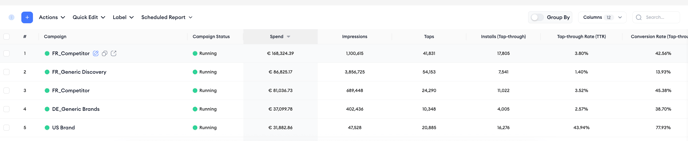
Once you hover over a campaign's name, you can see “Edit,” “Duplicate,” and “New tab” options for that specific campaign underneath its name. Locate the small “Edit” button under each campaign and click it to open a pop-up window for editing.
In the pop-up window, you can edit the campaign name, countries and regions, and end date. After making the necessary changes, click "Review" to take a look at all the changes you made.
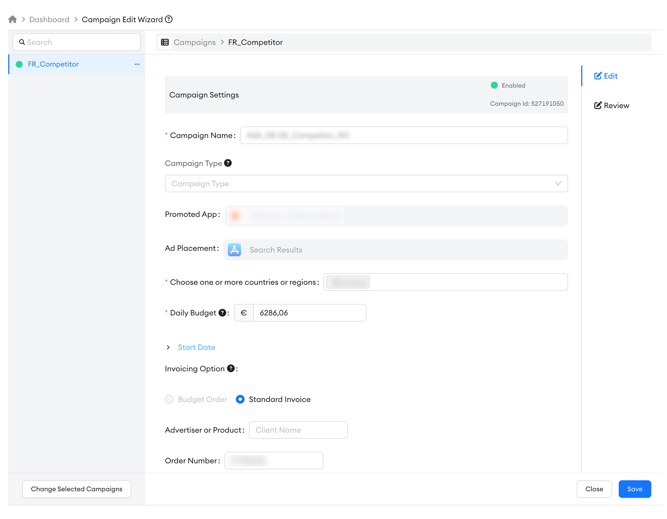
Click "Save" to update the campaign with the new settings.
Quick daily budget editing
On the campaign level, you can also quickly edit your campaigns’ daily budget with a single click. On the table where all your campaigns are listed, find the “Daily Budget” column.
Click on that little “pen” icon to edit your daily budget. Use the quick "Edit Daily Budget" functionality to update a campaign's daily budget easily, then enter the new daily budget amount and save the changes.

Editing with “Actions”
On the campaigns layer, you can also use the “Actions” option to edit campaigns. After selecting one or multiple elements, this functionality allows you to take various actions at all levels.

Where you can apply bulk actions
You can access the Actions dropdown in each layer’s tab to manage multiple items simultaneously:
| Layer | Available Bulk Actions |
|---|---|
| Campaign Groups | Activate, Pause, Edit, Delete, Duplicate, Upload/Download Data, Show Funnel, Rule |
| Campaigns | Activate, Pause, Edit, Delete, Duplicate, Update Keyword Bids, Upload/Download Data, Show Funnel, Rule |
| Ad Groups | Activate, Pause, Edit, Delete, Duplicate, Update Keyword Bids, Upload/Download Data, Show Funnel, Rule |
| Keywords | Activate, Pause, Track, Copy, Update Keyword Bids, Upload Keywords, Download Data, Show Funnel, Automation Cart, Rule |
| Search Terms | Add as Keywords, Add as Negative Keywords, Copy Selected Terms, Download Data |
| Ads | Activate, Pause, Download Data, Compare Items |
| CPP | Download Data, Compare Items |
| Negative Keywords | Delete, Copy Selected, Copy All, Upload, Download Data |
Editing campaigns with “Quick Edit”
The Quick Edit functionality enables you to edit multiple campaigns at once. You can update budgets by either increasing/decreasing by a certain amount or setting an exact number.
Additionally, you can change the country/region for multiple campaigns together or modify the naming conventions. This feature streamlines the process of making bulk changes, saving you time and effort.

The Ads Manager tool on the SearchAds.com platform is an essential asset for managing your Apple Ads campaigns. By leveraging features like editing campaigns, updating daily budgets, taking bulk actions, and using the Quick Edit functionality, you can easily manage and optimize your campaigns.
For additional resources and support, feel free to reach out to us through your Customer Success Manager or via live chat!