Build informed organic custom product pages strategies with Organic CPP Results
The Organic CPP Results page in the ASO Intelligence module makes it possible to see how custom product pages contribute to your app’s organic visibility on the App Store.
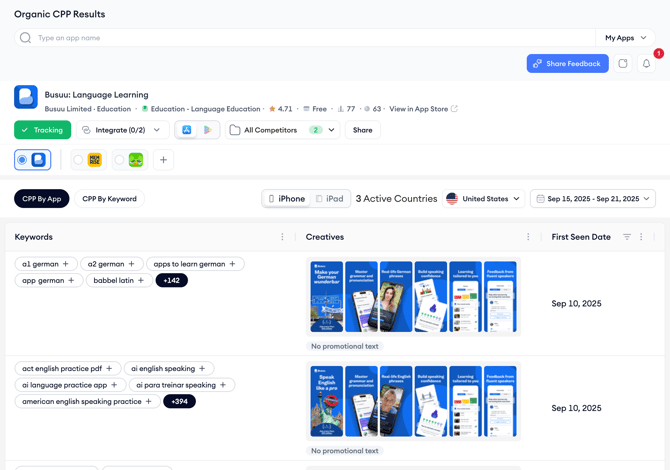
With Apple’s WWDC25 update (June 9, 2025), developers can now link keywords directly to custom product pages. That means these pages can show up organically in App Store search results, not just through paid Apple Ads or external sources.
This update brings new opportunities, and Organic CPP Results is built to help you spot them. On this page, you can:
- See which keywords an app is targeting with custom product pages
- Explore how competitors use creatives across different keywords
- Discover which apps are showing up for a specific keyword
- Build, track, and export keyword lists for deeper analysis
Before you begin
A few things to keep in mind before exploring the Organic CPP Results page:
- This feature is only available for apps on the App Store, since custom product pages are exclusive to the App Store.
- No integration is needed; you can start using the page right away.
- The earliest available data starts from September 6, 2025.
- You can only select one device at a time, either iPhone or iPad.
- Country selection is also single-select, and you’ll only see countries where the selected app is available.
Once you're ready, head over to ASO Intelligence > Organic CPP Results and keep reading to learn how to use the page.
Get started with using CPP Organic Results
In the Organic CPP Results. You’ll see two tabs at the top of the screen:
- CPP by App
- CPP by Keyword
Both tabs let you apply filters like date range, device, and country. You can also export the data for further analysis, or compare custom product page creatives directly with the app’s default product page, right on the tool.
CPP by App
This tab helps you analyze which keywords are triggering custom product pages for a specific app, including its competitors. It’s a useful view for understanding how different apps tailor their creatives based on keyword intent.
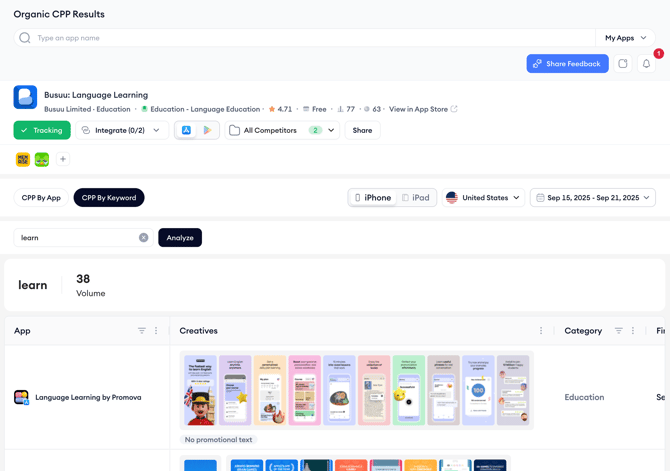
The columns in this tab are keywords, creatives, first/last seen and App Store URL. See below for what each column means:
Keywords: Search terms that triggered a custom product page in organic search results.
Creatives: Side-by-side previews of the custom product page and the default product page. Click on any creative to compare the two.
First Seen / Last Seen: Dates showing when the keyword targeting started and ended.
App Store URL: Direct link to the live custom product page on the App Store.
Here’s how you can make the most of this tab:
- Choose your main app (you can also add competitors for quick comparison).

- Pick a device. Remember that it needs to be either iPhone or iPad. Also in this section you need to select a country from the list and set a date range to view the results.

After the results appear, you can export the full list of detected keywords, track any keyword you want to monitor, and explore how each app customizes its visuals for specific search terms. This view also helps you spot which creative variations are being tested and how they’re mapped to user intent.
CPP by Keyword
This tab lets you start with a keyword and uncover all the apps that are using custom product pages to target it organically. If you're looking to understand which competitors show up for a certain term, and how they visually position themselves, this is the view to use.
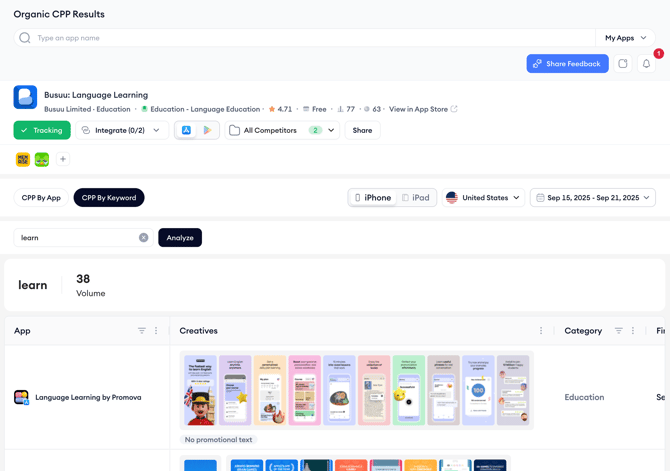
The columns and metrics in this tab are app name, creatives, category, first/last seen, App Store URL, and keyword volume. Find below what each means:
Keyword Volume: Search volume data for the keyword you've entered.
App Name: Apps that surface in search results with a custom product page tied to the selected keyword.
Creatives: A snapshot of the creative used showing how the app appears in the organic result.
Category: The App Store category each app belongs to.
First Seen / Last Seen: Timeframe showing when the app was first and last detected targeting this keyword.
App Store URL: Direct link to the custom product page live on the App Store.
Here’s how to get started with this tab:
- Enter the keyword you want to analyze.

- Pick a device. Remember that it needs to be either iPhone or iPad. Also in this section you need to select a country from the list and set a date range to view the results.

Once the results load, you can explore how different apps approach the same keyword, compare strategies across categories, and see which apps are putting effort into custom product page visibility. If you want to dig deeper, you can export the full list for further analysis or reporting.
Wrapping up
The Organic CPP Results page gives you a layer of visibility into how apps use custom product pages in organic search. Whether you're fine-tuning your keyword strategy, testing creative variations, or keeping an eye on competitors, this tool helps you spot what’s working, and where there’s room to grow.
If you have questions or want help interpreting the results, feel free to reach out to your Customer Success Manager or start a conversation via live chat. We're here to support your next move!