Integration with Branch
Integrating your selected MMP with SearchAds.com is a breeze! You can do it in a couple of simple steps. Let's look into how you can complete the integration process within minutes.
Getting the API Key from SearchAds.com
First, you'll need your API key from the SearchAds.com platform. Go to the SearchAds.com platform > Attributions to get your API Key and click the +Add new button next to the app you connected with the platform.

A pop-up with two steps will appear. Select Branch from the options listed on the pop-up that appears and click Next.
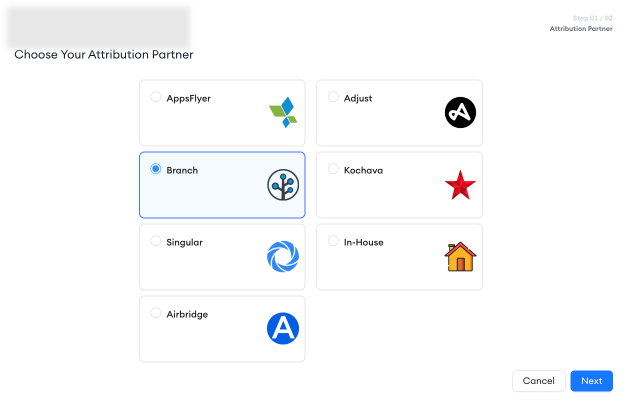
The next pop-up will provide instructions on how to set up the integration and the API Key you need to use to complete the process.
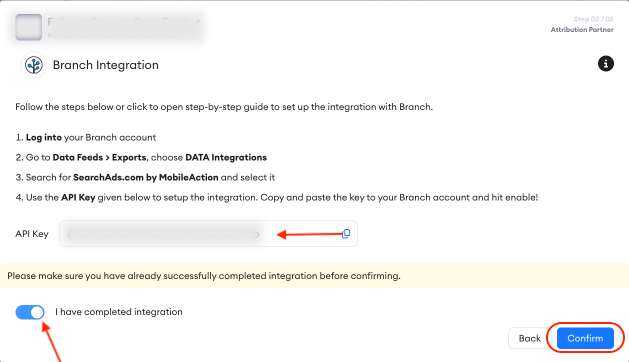
After you complete the integration on Branch, remember to turn on the I have completed integration toggle and click on the Confirm button.
To set up SearchAds.com on Branch:
Log in to your Branch account from here.

In the dashboard, go to Data Feeds under Exports and choose Data Integrations. Search for ‘SearchAds.com by MobileAction’ and select it.
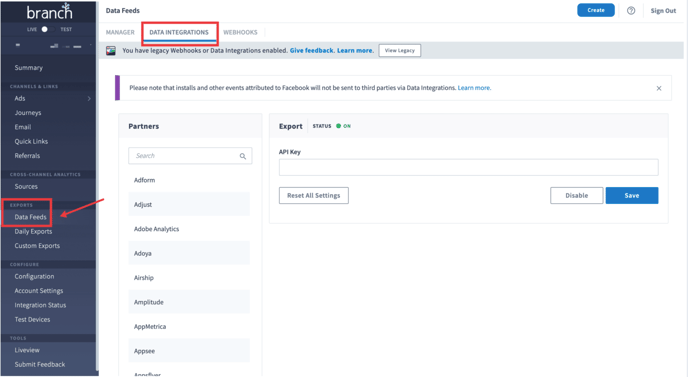
Paste the API key you have generated on the SearchAds.com dashboard to the API key section and hit Enable.
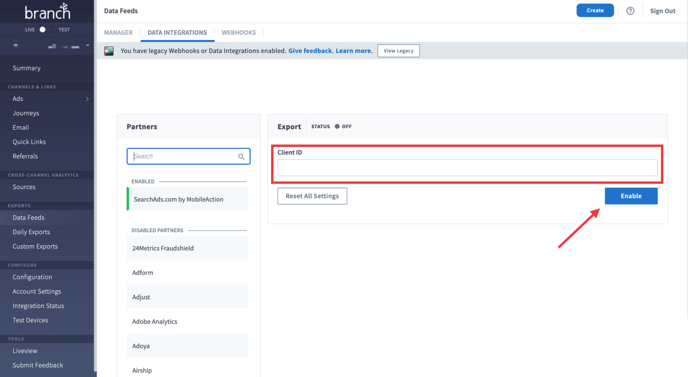
Congratulations, your integration is complete! As soon as in-app events start coming through Branch, you will also be able to see them on the SearchAds.com dashboard.
Remember to repeat these steps for every app you want to integrate.
Once your events start flowing, you will be notified by email.